Step 4:
Finalizing the proposal: Step 4 is where you will setup the overarching details of how the proposals will be presented. In step 4 we will be setting up:
- If the area minimum should be set
- If the house size minimum should be set
- If a trip charge should be added to each quote
- If a dollar minimum should apply to each package
- If a quantity minimum should apply
- If volume discounting should be part of your pricing strategy
- Disclaimers for bids with pricing
- Disclaimer for bids that do not have pricing
- If the disclaimer should be visible by default in the proposal
AREA MINIMUM
In your form builder (settings > form builder) you have setup a list of service areas to be chosen from when getting a bid. As each area is enabled, it is possible to set minimum pricing for each of your available 3 package options. If you turn this feature on for the module, then after ResponsiBid calculates a price for any package, it will compare the calculated price to the minimum you have set for the service area that the bid is being given for. If the calculation is lower than the service area minimum, then ResponsiBid will override the calculated price with the minimum for that service area for that package. The customer will never see this as it is added into the price from the back end. More about how to deal with it on a customer by customer basis below.
HOUSE SIZE MINIMUM
In your form builder (settings > form builder) you have setup a list of house sizes to be chosen from when getting a bid. As each area is enabled, it is possible to set minimum pricing for each of your available 3 package options. If you turn this feature on for the module, then after ResponsiBid calculates a price for any package, it will compare the calculated price to the minimum you have set for the house size that the bid is being given for. If the calculation is lower than the house size minimum, then ResponsiBid will override the calculated price with the minimum for that house size for that package. The customer will never see this as it is added into the price from the back end. More about how to deal with it on a customer by customer basis below.
TRIP CHARGE
In your form builder (settings > form builder) you have setup a list of service areas to be chosen from when getting a bid. As each area is enabled, it is possible to set a trip charge for each service area. If you turn this feature on for the module, then after ResponsiBid calculates a price for any package, it will automatically add the desired trip charge into each package at the end. The customer will never see this as it is added into the price from the back end. More about how to deal with it on a customer by customer basis below.
DOLLAR MINIMUM
If you enable this option, you will have the opportunity to ensure that regardless of house size or service area, no matter how few specs the customer has, the price will never drop below a certain dollar amount. An example would be if a customer wanted a bid for carpet cleaning, yet the job was for only 1 room, there could be a job minimum to ensure that the calculated price for that 1 room wouldn’t be what the customer saw on the proposal. The customer will never see this as it is added into the price from the back end. More about how to deal with it on a customer by customer basis below.
AREA MINIMUM + DOLLAR MINIMUM + TRIP CHARGE + DOLLAR MINIMUM
You may be wondering what happens when all of these come into play. Well, here’s an example:
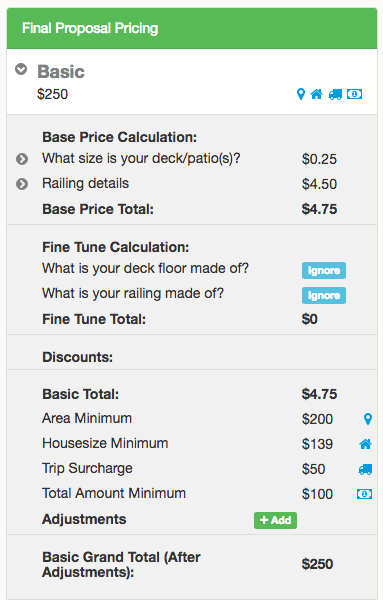
When a bid comes in, you can click on the package price to open it up. You will see the icons signifying that different minimums that are coming into play. In this bid you’ll see that the calculated price for the job was $4.75. Obviously no one can go out to a service call for that kind of money, so a bunch of minimums that were setup came to the rescue. The first minimum was $200 (area minimum) for the service area that this customer lived in. There was also a house size minimum of $139, and another dollar minimum (job minimum) for $100. These minimums ultimately got ignored, becasue they were lower than the Area Minimum and ResponsiBid will always pick the highest minimum for bid to serve as the floor. Then, if a trip surcharge is applicable, it will be added onto the end, so that is why the grand total came to $250 ($200 area minimum + $50 trip charge)… even though the calculated price was $4.75.
Turning off the minimums or trip charges for a customer:
Sometimes you will want to turn off an override for a customer in one of these areas. It’s really easy. Just open up the package that you’d like to turn it off for and then click on the icon of the item you’d like to remove. Re-Save the bid and then you will see that anything you disabled will be greyed out and removed from the bid. Here’s the same example as above with all of the minimums and the trip charge removed:

As you can see, ResponsiBid always rounds the final number. Customers are more likely to purchase if the number has less digits. It’s a psychological thing.
QUANTITY MINIMUMS
ResponsiBid will allow you to set quantity minimums. You can set it up to work several ways.
Total minimum for all conditions in a factor: In this area, you can set a number to prompt the customer (or employee) if they are running a bid that really needs at least a certain number of factors. Here’s an example:
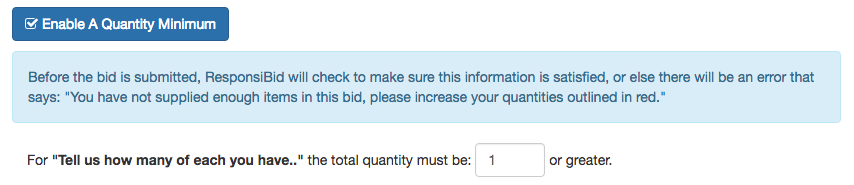
In the above example, if the customer tried to submit a bid (let’s say this is a window cleaning quote) without at least one window counted of any style at all… they will see a red warning saying that they must have at least 1 window. This is true for any bid that you give, there will almost always need to be at least 1 item total.
Minimum number for a single condition: Let’s keep going with the above example… Let’s say that there is a specific window that we want at least 5 of. After enabling the quantity minimum, you would scroll down to the area where that window is, and enter that there must be at least 5 of that window. Like this:

In this case, just like the scenario above, if the customer tries to go on without entering 5 of this option… there will be a red warning that says they must have at least 5 of that specific item.
But what if you’d rather something a little more subtle? Perhaps if the customer says that they have 3 of that item (or any number less than 5), you’d rather that they were able to just move on, and in the background just compute that there were 5 of them. You can do that. Simply check the “Do Not Prompt Customer” box and that’s exactly what will happen.
![]()
If the customer fills out the whole bid and says they have less than the amount you specify, then the calculation will still compute as if they said they had the desired quantity. If the customer indicates that they have more than the amount you set here, then their actual response will be used to calculate the proposal.
VOLUME DISCOUNTS
Sometimes volume discounts will be part of your pricing strategy. In these cases, you will want to setup a way to reward your customers with discounts at certain price breaks. To do this, simply check the “Enable Volume Discounts” button and find the conditions where you will offer some volume discounts.
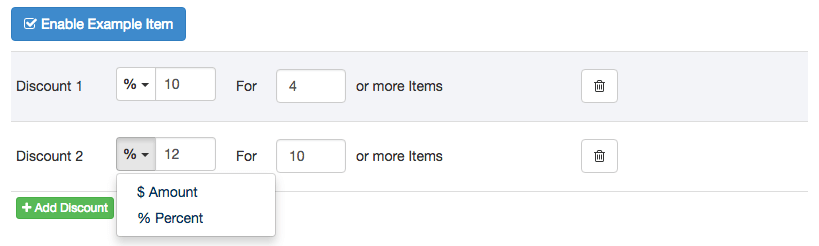
In the above example, you can see that there are 2 price break areas. You can click the green “+ Add Discount” button and create as many as you need. Simply choose from a percent or dollar amount, then give the value of the discount. The final thing will be to add the quantity you’d like to use to award the discount. ResponsiBid will run all the volume discounts that apply on any given bid, and then award the highest discount to the package. A percentage discount does not work off of the “base price”. It works off of the grand total. If you’d like to delete a discount, simply click the trash can button and since everything here saves automatically, you have nothing left to do. It’s all saved and done.
DISCLAIMERS
ResponsiBid will allow you to frame up every quote with all the fine print you need. Keep in mind that you may use HTML in this area if you desire. There are 2 types of disclaimers:
- The bid disclaimer is what will show if the bid is given and ANY price makes it all the way to the proposal. If any price is given (and perhaps others are flagged as “bid in person”) this disclaimer is what will show directly below those prices.
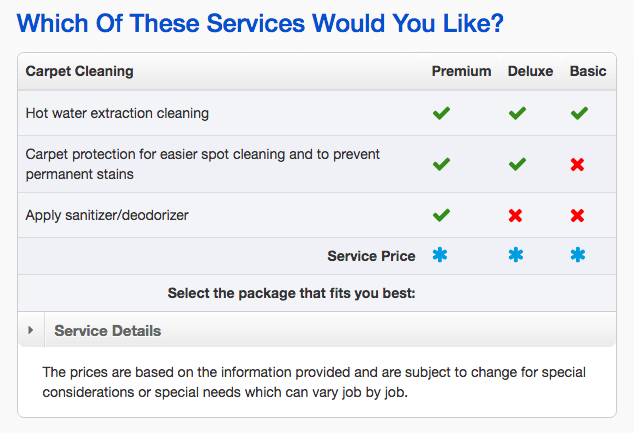
- The bid in person disclaimer is what shows if no prices are able to be calculated because of overrides needing to be put on the bid.
The bid disclaimer can be opened by default (as the example above), or if you check the “collapse disclaimer accordion by default” in step 4, you can make it so it can only be seen once the person viewing the proposal clicks on the triangle by “Service Details” to open it up to read it.
And that’s it. You have properly setup your module. You can now run some test bids and fine tune from there now that you understand how everything works.
