Step 3:
Setting up your pricing: Step 3 is geared 100% for setting up pricing for ResponsiBid to use to calculate the price of a quote. The customer will NEVER see this, and once you understand how it all works, it’s really easy to use.
The first thing you need to understand is Base Price vs Fine Tune Price
You will notice that the pricing is in the same exact order that the questions (and question elements) were in back in step 2. Your question will be phrased off to the left before the actual pricing input so that you will always have context on how the pricing will correlate to the specification about the job gathered.
Every quote in ResponsiBid has a “base price” area within step 3. These are the prices that will be used to figure out the main components of the bid. You can price the responses to price in terms of dollars (or you can price by time– minutes/hours– and your hourly rate determined in step 1 will convert that to dollars).
Fine tuning prices are used to tune the bid based on certain circumstances. These questions would help to know if conditions exist that are not the norm, or to break down the complexity of the job. This will become mostly important in step 3 when pricing is done becasue there will be an opportunity to charge (or discount) based on responses to these questions. You can still price in terms of dollars or time, but you can also use a percentage option which will take a percentage of the calculated base price of a given bid.
Next, you will need to understand how the package or individual pricing inputs correlate to the packages.
PACKAGES VS INDIVIDUAL
Individual items or package pricing with only one package: If you are not using package pricing, or just have one package enabled, you will see that the pricing inputs are simply a 1 to 1 ratio of each question used in the bidding process. Directions for how to use the pricing input is below.
![]()
Package pricing with multiple package options: If you are using package pricing and have more than one package option enabled, you will see that you have columns moving down the page allowing you to put pricing into each column for each package you have enabled in step 1. You should understand that each price you put into the columns is independent of the next column. There is no compounding of pricing from one package to the next. The only compounding that happens is within a particular package.
Here’s an example of how package pricing works; let’s say that a customer indicates that they have:
qty: 1 of factor “A”
qty: 6 of factor “B”
And lets say that the company has 3 package options: “Basic”, “Deluxe”, and “Premium”.

For every factor “A”, the company needs to charge $4 for the “Basic” package, and there is no need to charge more than that for “Deluxe” or “Premium”. In this case, there would be a $4 upcharge in each of the inputs for that factor. There is no spillover of price from one package to the other, so in this example, if the only spec we had was for factor “A” the prices of all packages would come to the same amount.
For every factor “B”, the company needs to charge $1 for the “Basic” package, $2 for the “Deluxe” package, and $3 for the “Premium” package. In this case, the pricing would be set to each of those prices respectively for that factor. That way when the qty of 6 is multiplied against the respective prices, this factor would be $6, $12, and $18 for each of the respective packages.
So in total, the Basic package would come to $4 + $6, for a total of $10
The Deluxe package would come to $4 + $12, for a total of $16
The Basic package would come to $4 + $18 for a total of $22
Notice how the factors themselves compounded within the package, but there was no bleed over of pricing from one package to another. The price from one column to the other starts over, and is not an upgrade/downgrade fee.
USING THE PRICING INPUT
How the pricing input works: There are 3 components to the pricing input:
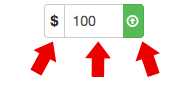
- The first section of the input can be clicked to determine if the pricing entered is a dollar amount to be charged for this condition, a time to consider (working in tandem with the hourly rate set in step 1) per occurrence of the factor, or in the case of a “fine tune item” a percentage of the base price. You can click and select the option you want and it will automatically save whatever you choose.
- The second part of the input is where you will put your numerical value. If you have moved the selection to be in terms of “dollars”, the input will be calculated as $5 per occurrence of the factor, but if you make it an “hour” option that same 5 will represent 5 hours of man-hours calculated against your hourly rate per occurrence of the factor. It is important that this is paid special attention to, as you can see in this example those would be dramatically different results. And remember that everything saves instantaneously, so casually changing something can have really impacting results.
- The third section of the input is also very powerful. You can set the input to increase (upcharge) the price of the bid by the amount specified and in some cases, deduct (discount) from the total price of the job. Simply click the last part of the input and choose what you want to use for that input for that factor within the given package and you can just as easily charge $5 for some factor as discount by $5 by making this change. There are 2 other special options in this menu. If you are simply collecting specifications that will not be used to calculate price within the module, you can choose to upcharge or discount by $0 and achieve you goal… of you can choose the “ignore” option form this menu. If you do this, it will be abundantly clear at a glance that you are not going to charge for that factor within that package. The input will turn blue, and you can simply click on it to change to one of the other options if you like. Also there is an option to set the input to “bid in person”. This is similar to the “ignore” option in that it will remove the pricing attribute of the input area, but the function will be quite different. If a bid collects the spec for that package that triggers this, no price will initially show in the proposal until the administrator (business) has had an opportunity to input the “override” for that specification into that customer’s bid. When all “bid in person” factors have had their override, the bid will calculate as normal, but use the overrides for those factors, letting the price go into the proposal.

In the above example, when a customer indicates that the building is unfurnished, the “Basic” package will continue to calculate without any regard to that question, the “Deluxe” package will discount by 10% of the base price, and the premium package will withhold pricing until the admin gives an override for that factor within the customer’s bid.
