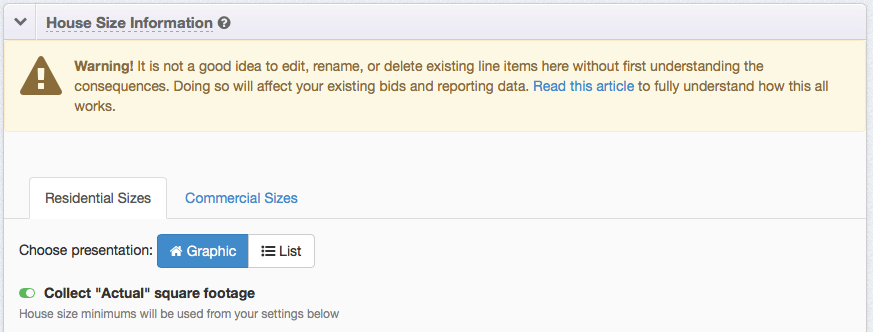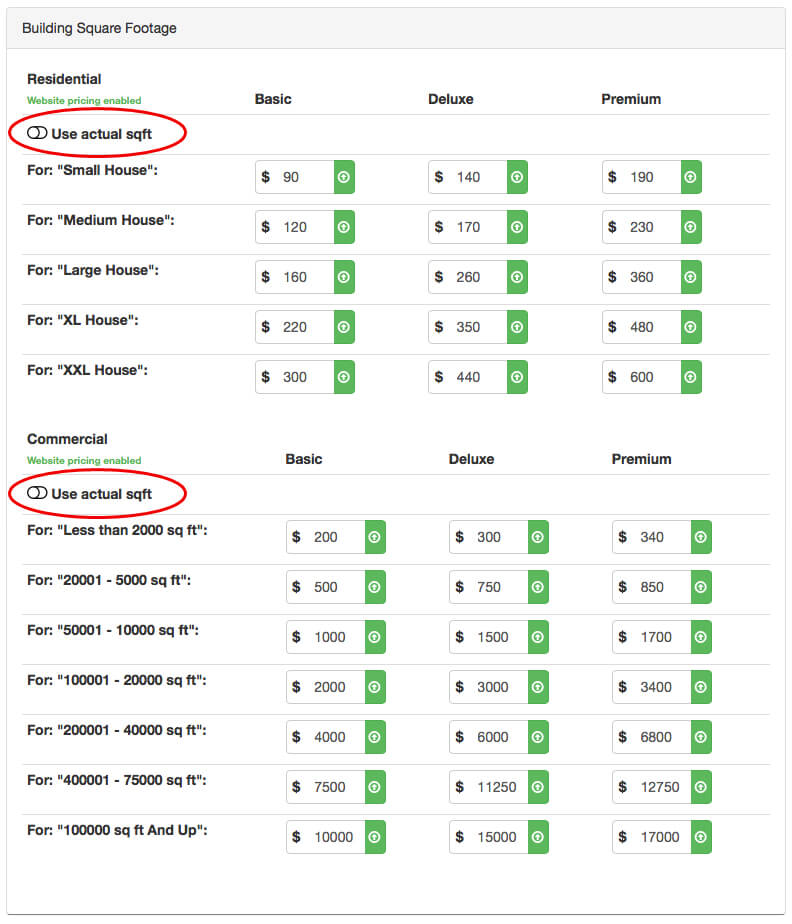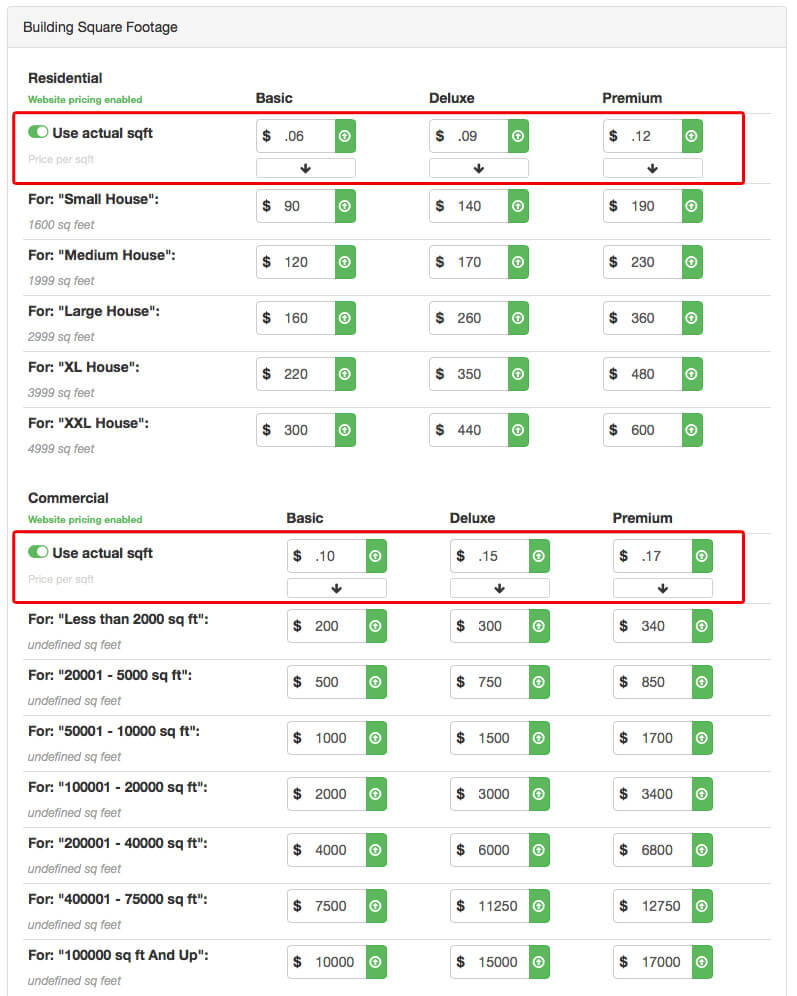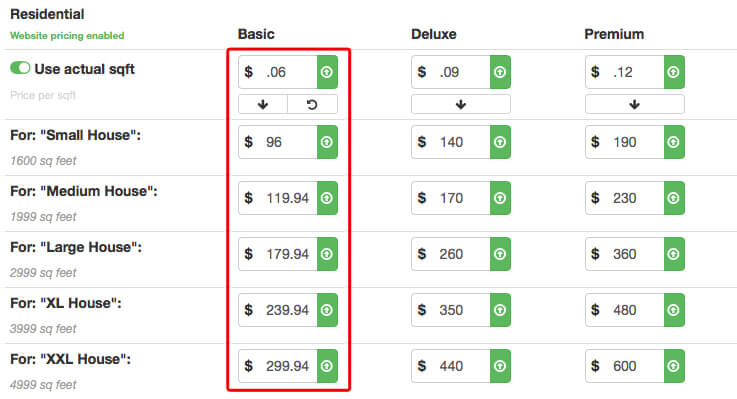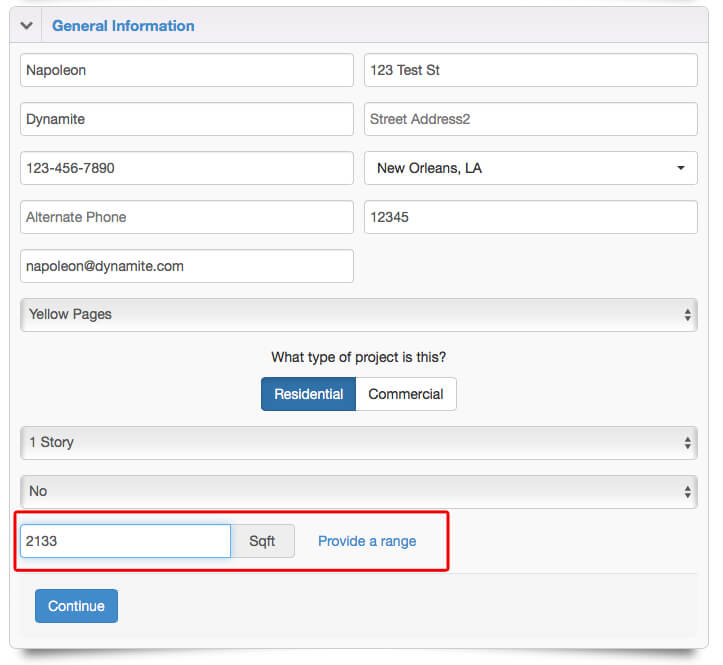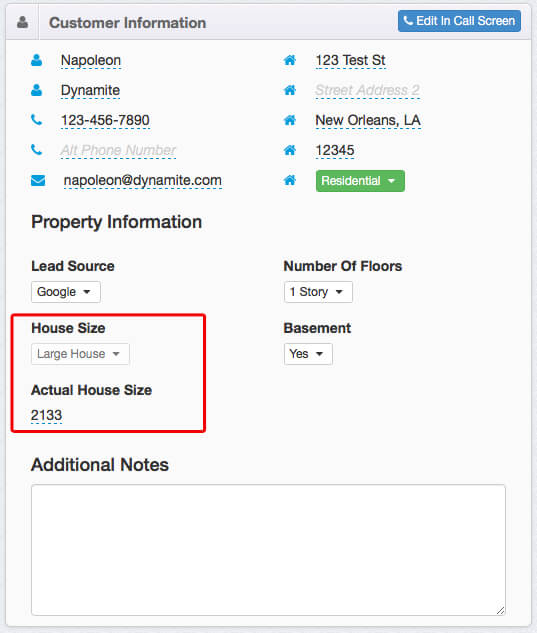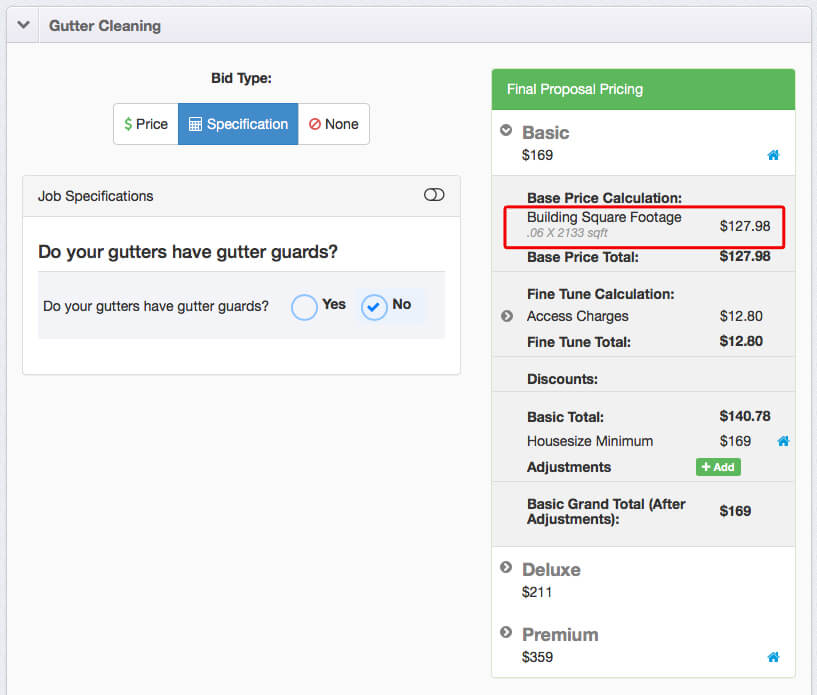If you’d like customers or yourself to have the option to enter in the exact square footage of building sizes, you can turn that feature on, but there are several places you’ll need to go to get it fully working:
1. You’ll need to first enable the functionality in your form builder
You can enable the ability to use this feature by going to “Settings > Form Builder > House Size Information”. Simply toggle the “Collect ‘Actual’ square footage” switch to be green. Be sure to click save!
2. You’ll need to turn it on for the services you’d like to use this feature
Once the feature is enabled, you’ll need to turn it on for each module that you’d like to enable “per square foot pricing” for… in addition to actually setting up the “per square foot pricing” for each of the packages within those modules. Any modules you do not turn this on for will continue to run as they did previously simply using the size ranges.
3. Understand how the bidding process will now work with this feature turned on
Once the feature is enabled, every customer will be asked for their building’s exact square footage. If they don’t know it, there will be an option to just give a range. This will revert back to the way bids would have been given previously using the menu or graphic house size options as you have setup in your form builder. Of course commercial bids will always use the menu option.
4. Learn how it works in the customer profile
Inside the customer profile you can use this new feature within the customer’s general information area, and also to see how the price was calculated.
Conclusion
And there you have it! That’s all of the information on how to fully use the “Actual Square Footage” feature. It can help you make certain modules way more exact than you ever thought possible. It may not be right for every module, but it is definitely something that will make certain modules as specific as you need!