There are 4 types of videos you can integrate in your Sales Process.
Below you can see the purpose of each video and where to install it! If you have trouble with installation, find tips and frequently asked questions at the bottom of the page.
- “Introductory Sales Video” (Here’s a sample script and video example)
(Settings > Form Builder )
This video shows at the top of the smart form or lightbox to introduce yourself and talk about the instant quoting process
2. “bid help video” (Here’s a sample)
(Settings > Services – step 2 of a service)
An informational video inside of the form, to help a customer answer questions when going through the instant quoting process
3. “Proposal Heading Video” (Here’s a sample script and video example)
(Settings > Company Profile – In the Proposal Builder > bottom of the page)
A video that shows at the top of every proposal, where you can personally thank the customer for filling out the bid and re-iterate how great it will be for them to do business with you or explain to them how to choose a bundle/select a service, sign, approve and schedule themselves. All the videos will work best if they are short, but this one should probably be under 1 minute.
4.“The Package Sales Videos” (Here’s a sample script)
(Settings > Services – Step 1 of any service)
This video appears on the quote below a particular service. Here you can talk about the differences between your packages for this service type, or what the service will entail.
How to install these video
The first thing you’ll need to do is upload your company’s custom video to YouTube or Vimeo.
Then you will simply get the ID of the video (as pictured below) and paste it into the proper spot in ResponsiBid. Be sure to enable the video and choose the proper video service from the dropdown menu. ResponsiBid will take care of it from there.
YouTube:
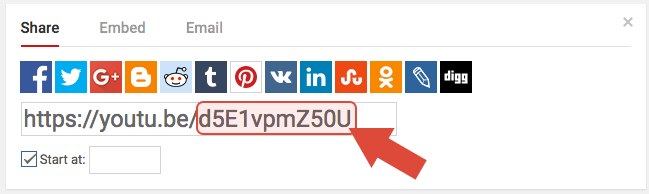
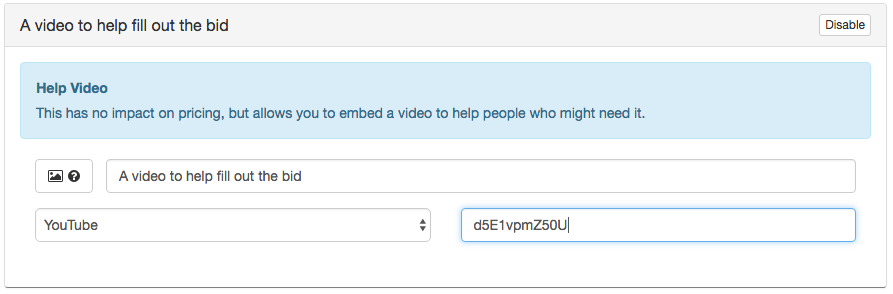
Vimeo: (NOTE: When copying the ID from a vimeo url, if there are 2 ID’s the video may be “unlisted” make sure the video is public to successfully upload to the form! It should only have one ID after the slash, as pictured below)
![]()
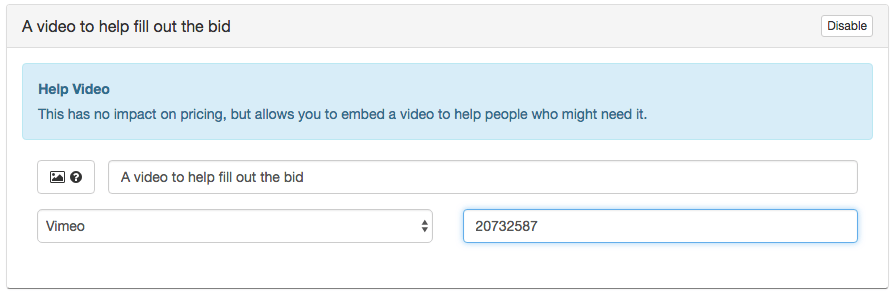
To use this feature, make sure it is not disabled.
